In this post, we will demonstrate how easy it is to integrate MailTimers countdown timers with GetResponse.
If you're reading this post you are likely to have some experience using GetResponse.
If not, please see their Learning Center.
Adding a MailTimers timer to your GetResponse email campaigns is straightforward.
All you have to do is follow a few simple steps.
Use the MailTimers timer builder to create a new countdown timer that fits nicely into the design of your email.

Copy embed source code that is generated like this:
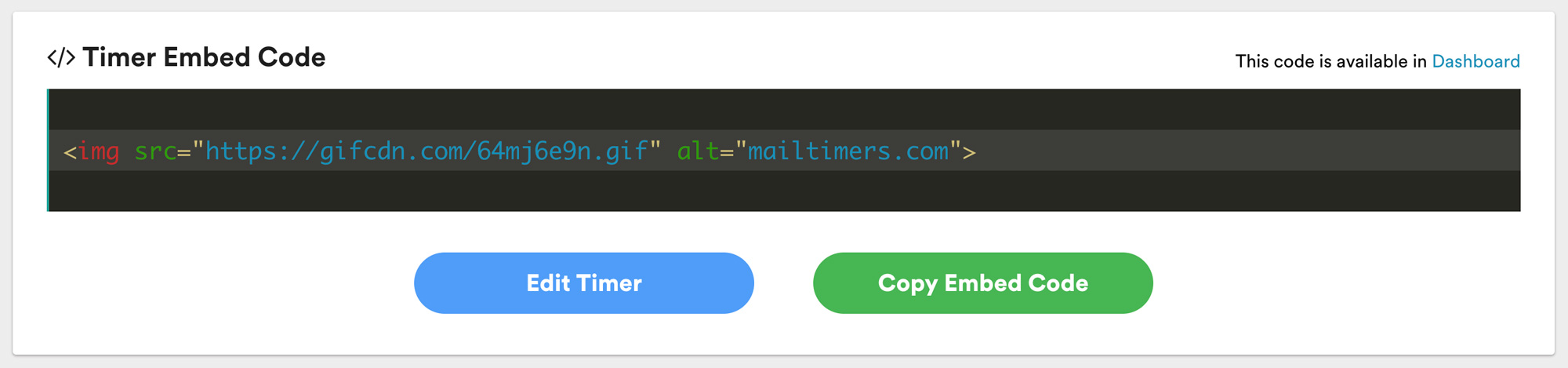
Choose a template or use your own.
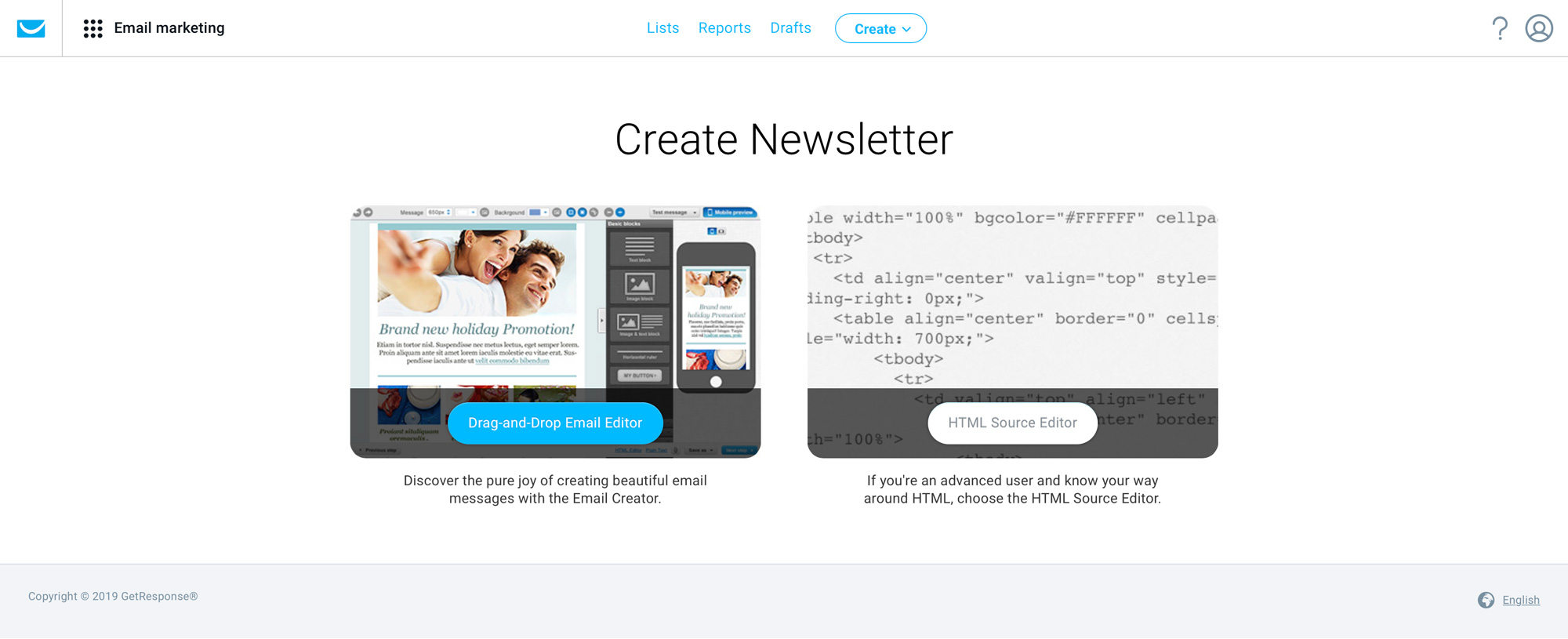
Just select the appropriate button from the right-hand toolbar and drag it to the section of your email template where you want to drop it in.
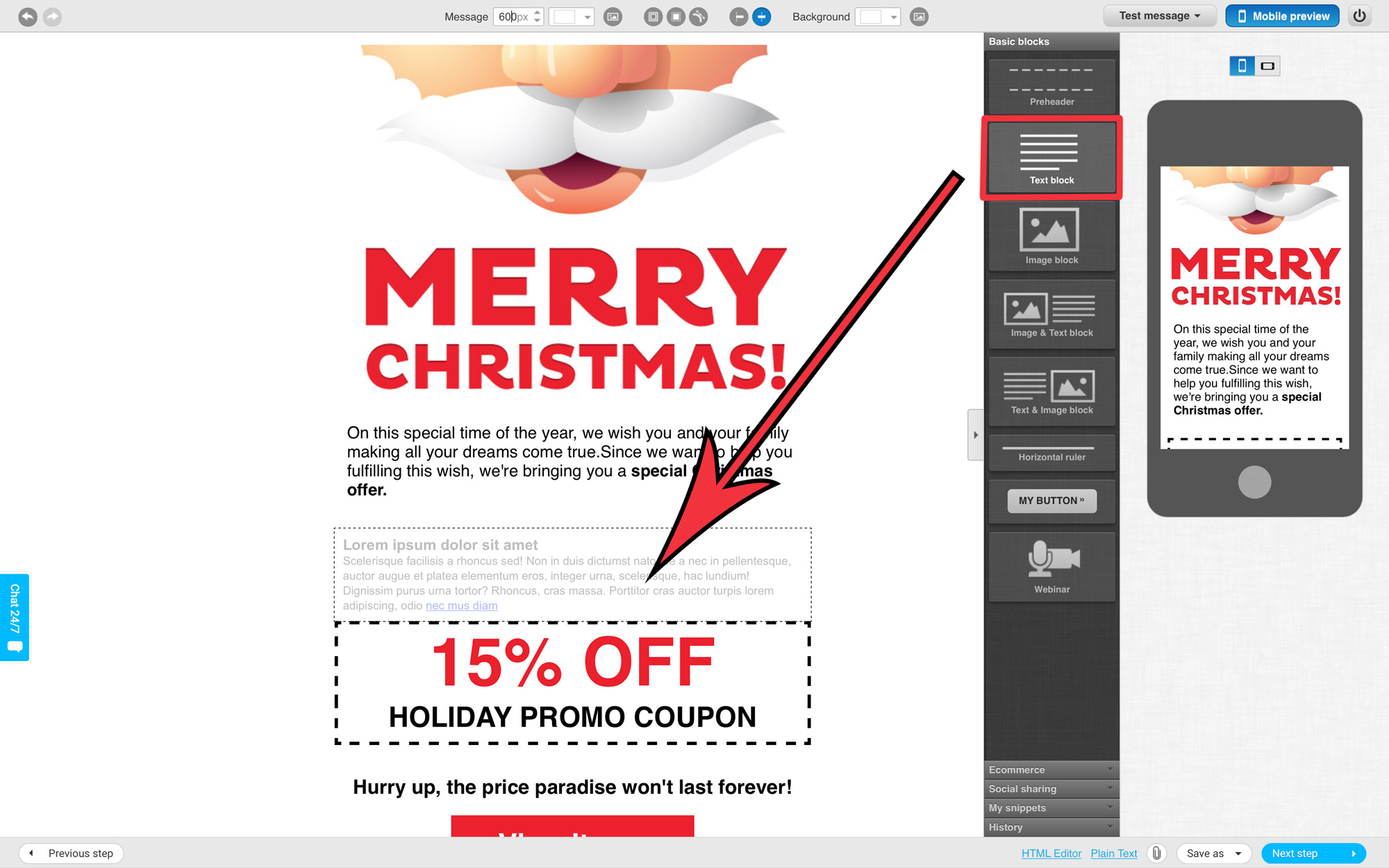
Replace the default text with "MAILTIMERS" to make it easier for you to find it in the html code.
Open the HTML Editor, to do this, click on the "HTML Editor" button.
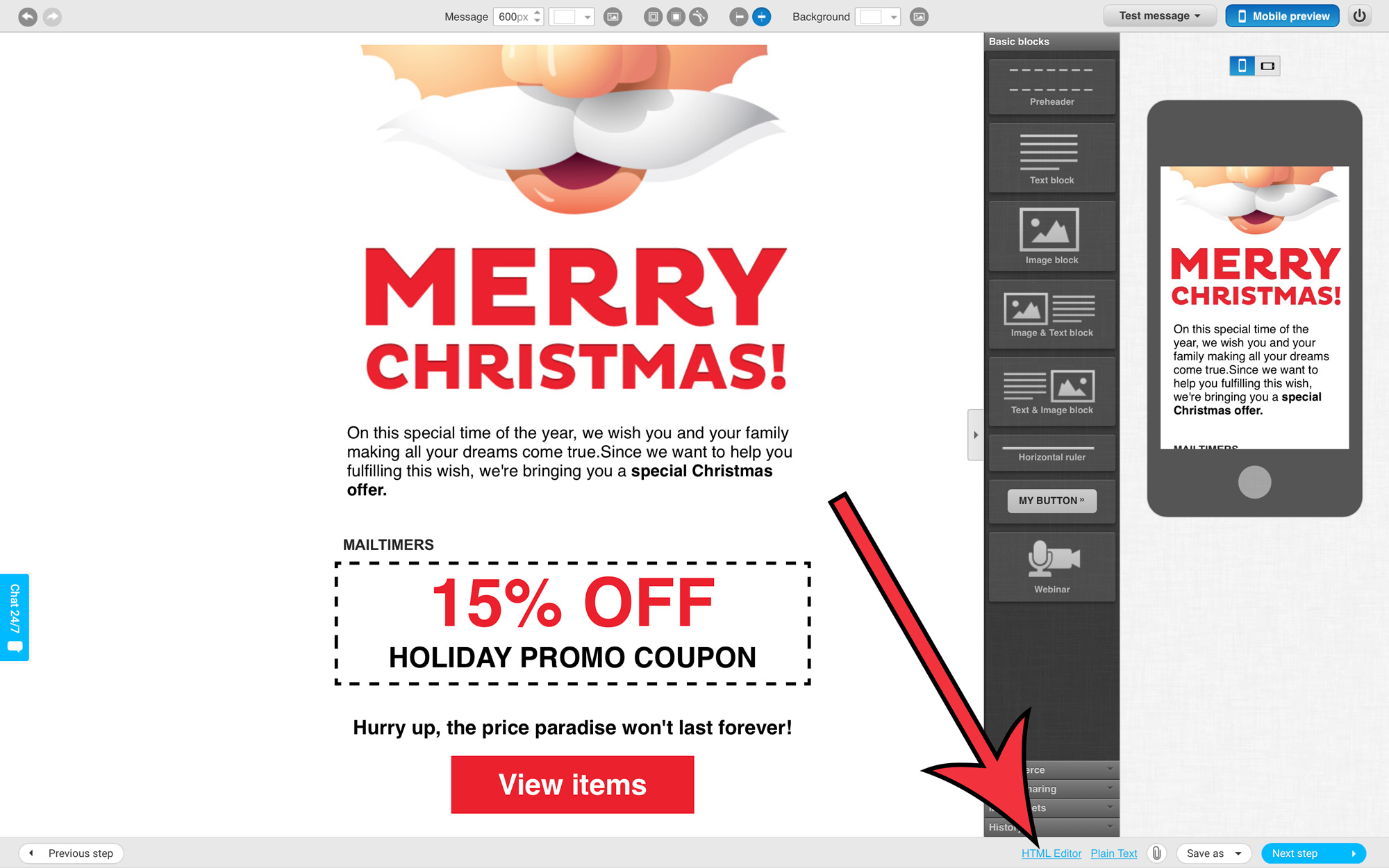
You will see a popup window with a warning.
Confirm the action by clicking on the "Yes, Continue" button.
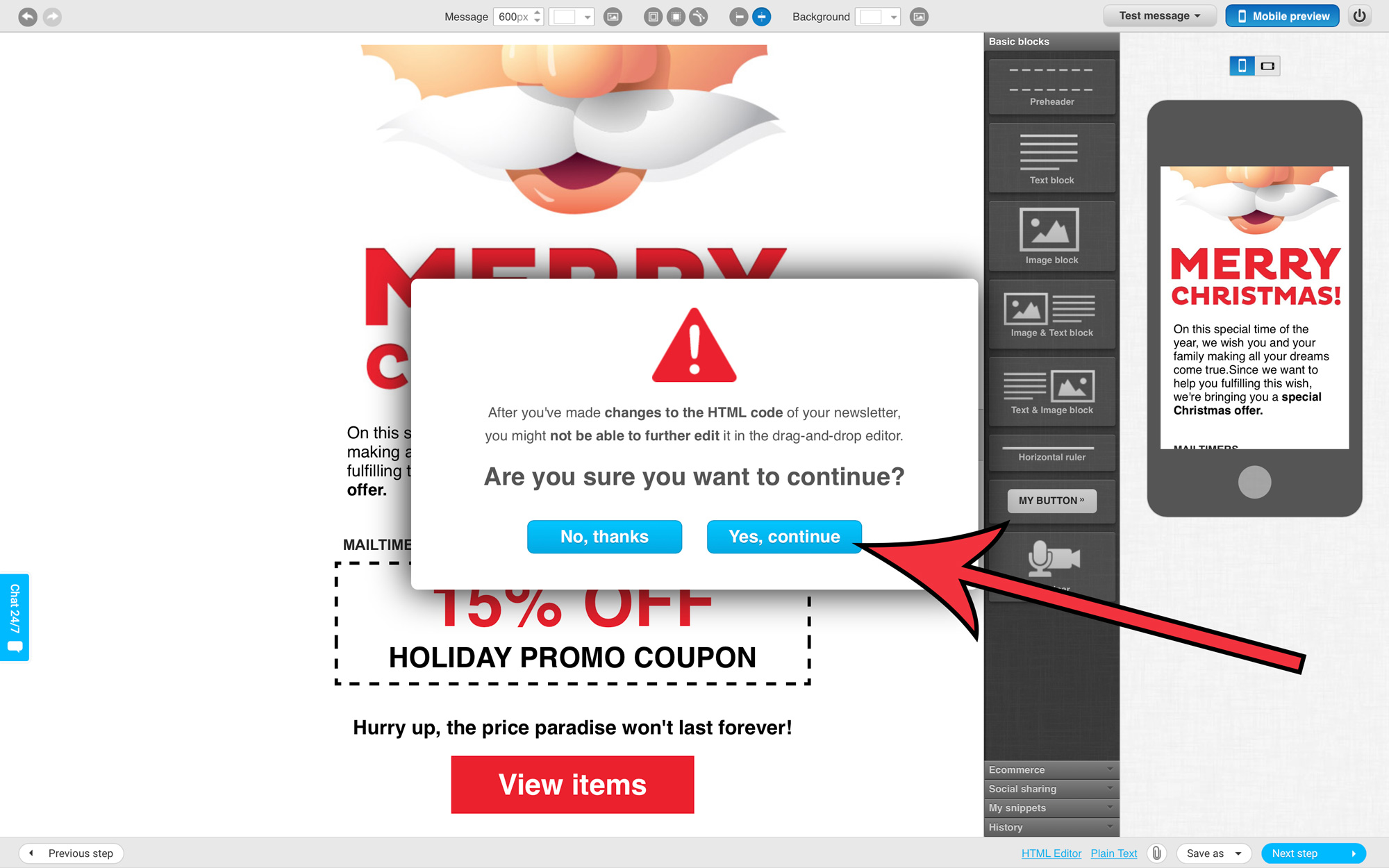
Find the text "MAILTIMERS" and replace it with the previously copied timer code.
Click "Hide HTML Editor" button to save the result.
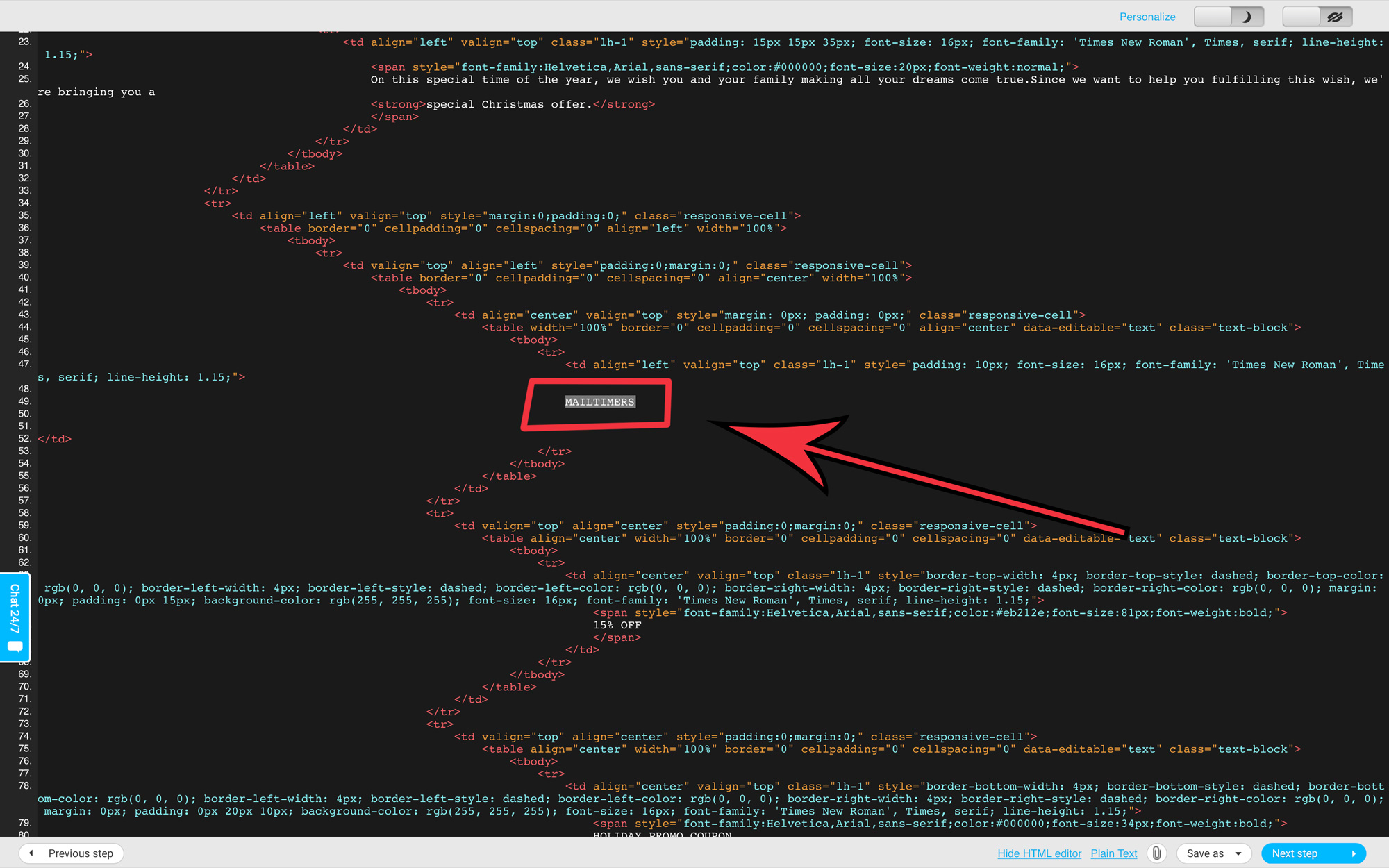
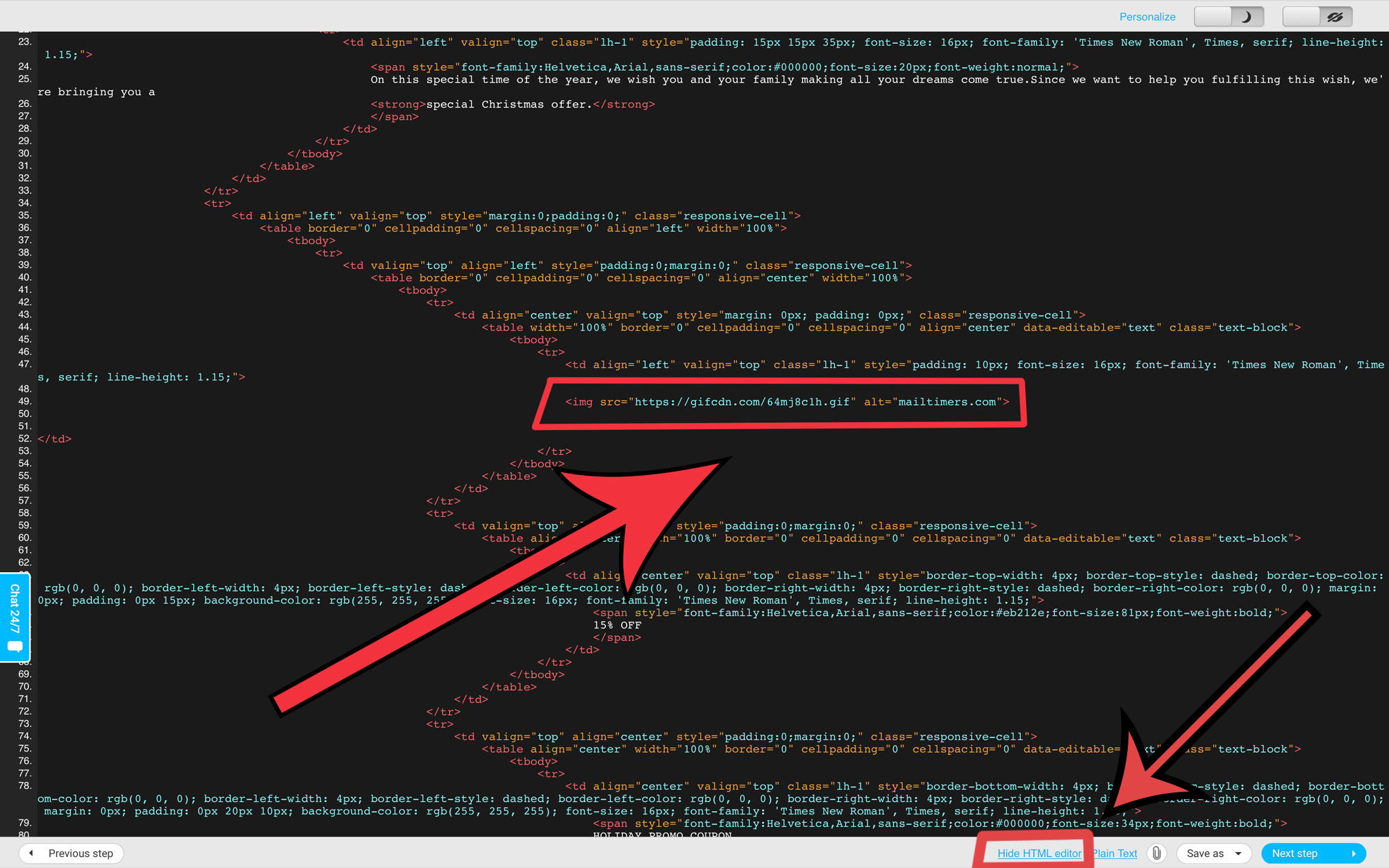
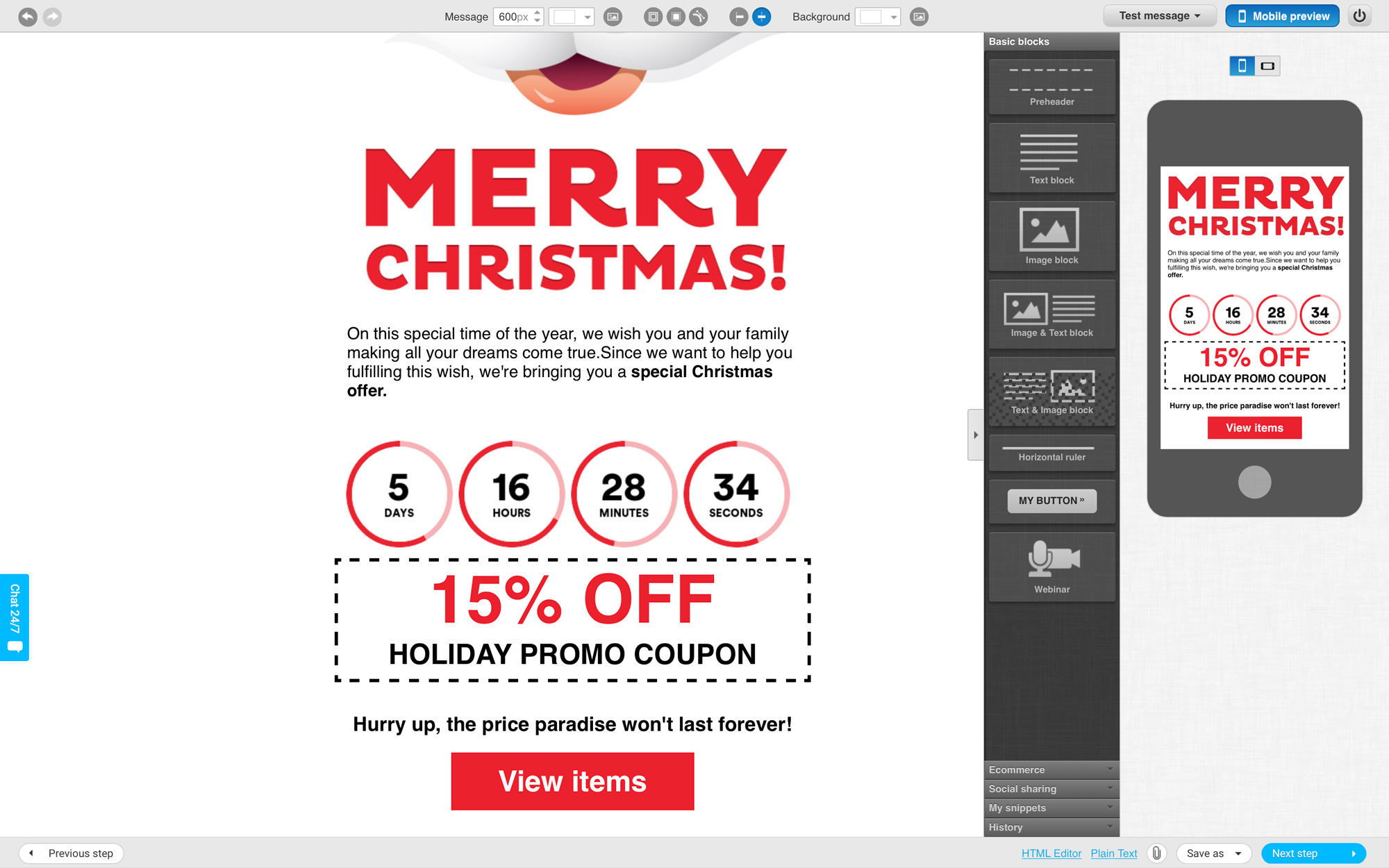
Have fun creating great looking GetResponse email templates enhanced with your customized email countdown timers!
A countdown timer is used to create a sense of urgency and to persuade a customer to take immediate action. By giving the impression of scarcity and setting a deadline for your customers, they’re more likely to take action.
You’ve seen countdown timers used in marketing schemes before, maybe without even realizing it. They appear on landing pages and websites during sales or events and are often used on television (like shopping networks). Countdown timers are typically placed front and center but are often quite subtle.
Time-based scarcity as a method of marketing psychology is incredibly effective. By adding countdown timers to your email marketing strategy, you’ll instill a sense of urgency and scarcity (FOMO) through highly targeted content, delivered directly to your ideal customer.