この記事では、MailTimersカウントダウンタイマーを GetResponseと統合することがいかに簡単であるかを示します。
この記事を読んでいる場合、 GetResponse を使用した経験がある可能性があります。
そうでない場合は、学習センターをご覧ください。
メールタイマーを GetResponse メールキャンペーンに追加するのは簡単です。
あなたがしなければならないのは、いくつかの簡単な手順に従うことだけです。
MailTimersタイマービルダーを使用して、メールのデザインにぴったり合う新しいカウントダウンタイマーを作成します。

次のように生成された埋め込みソースコードをコピーします。
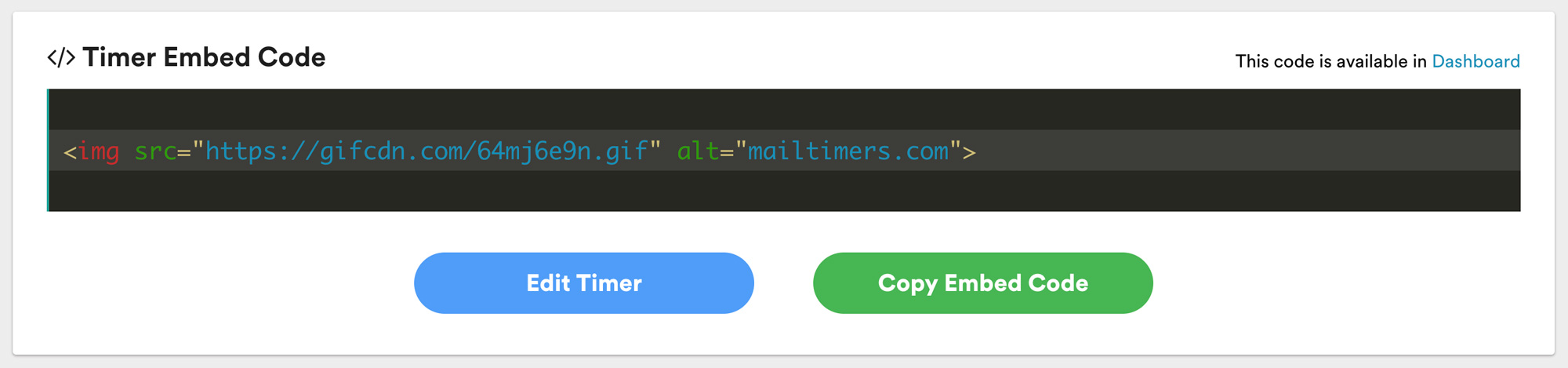
Choose a template or use your own.
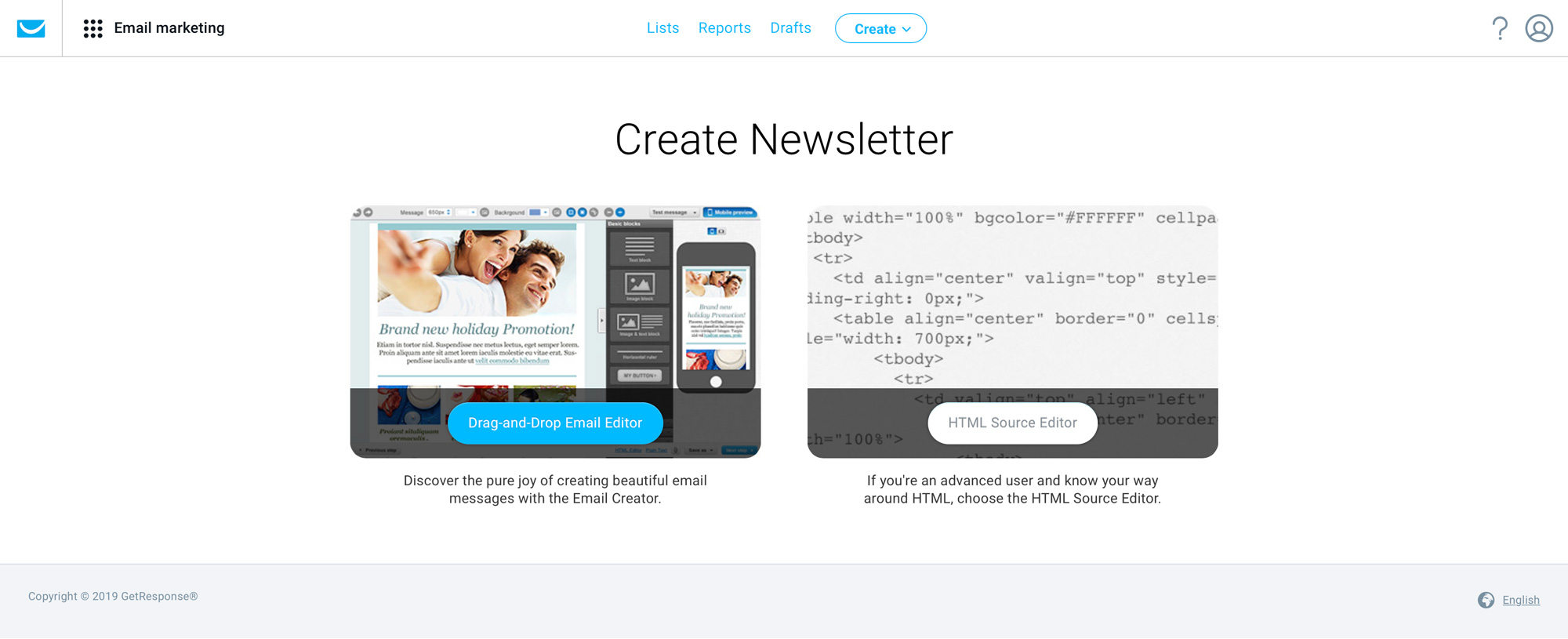
Just select the appropriate button from the right-hand toolbar and drag it to the section of your email template where you want to drop it in.
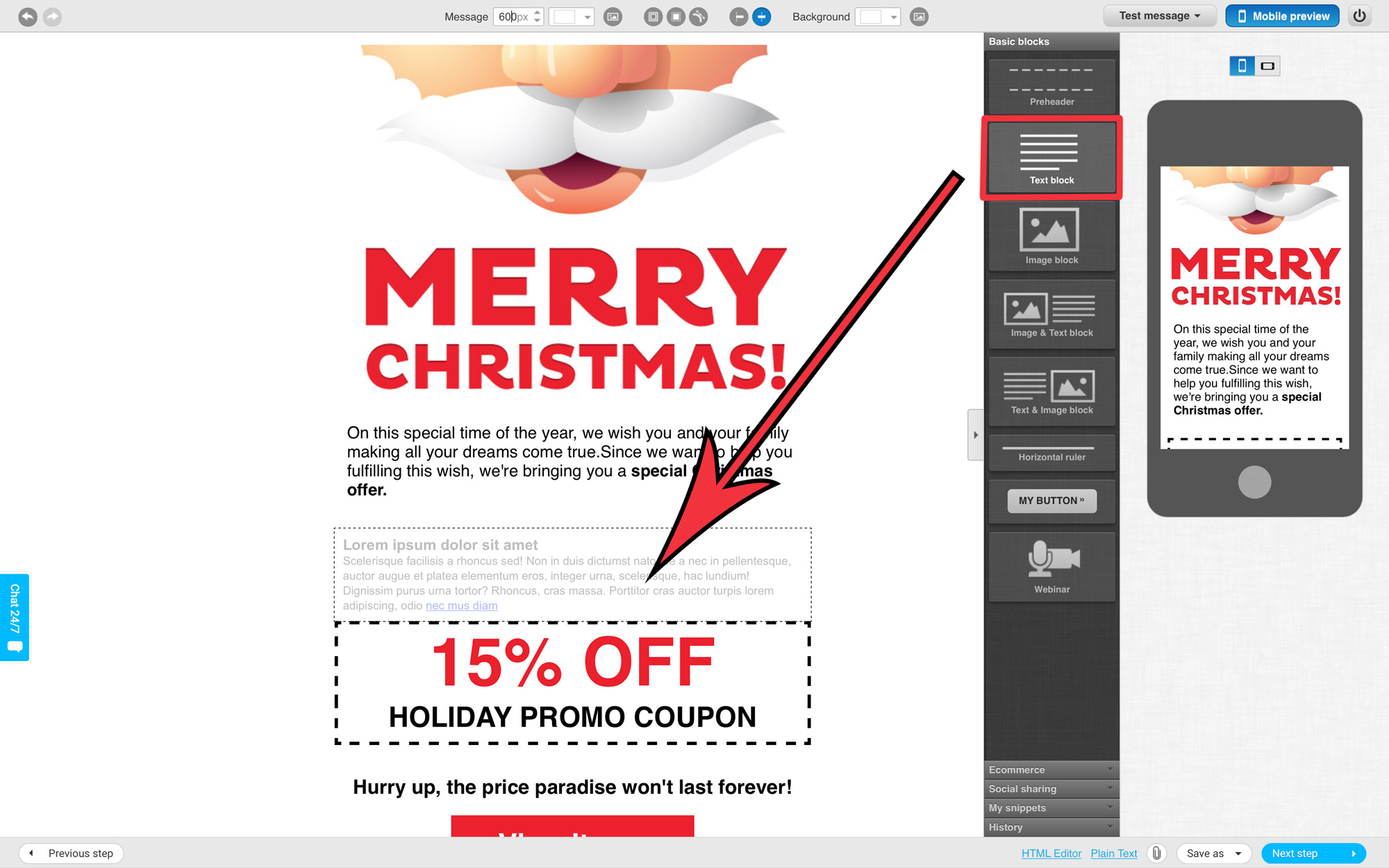
Replace the default text with "MAILTIMERS" to make it easier for you to find it in the html code.
Open the HTML Editor, to do this, click on the "HTML Editor" button.
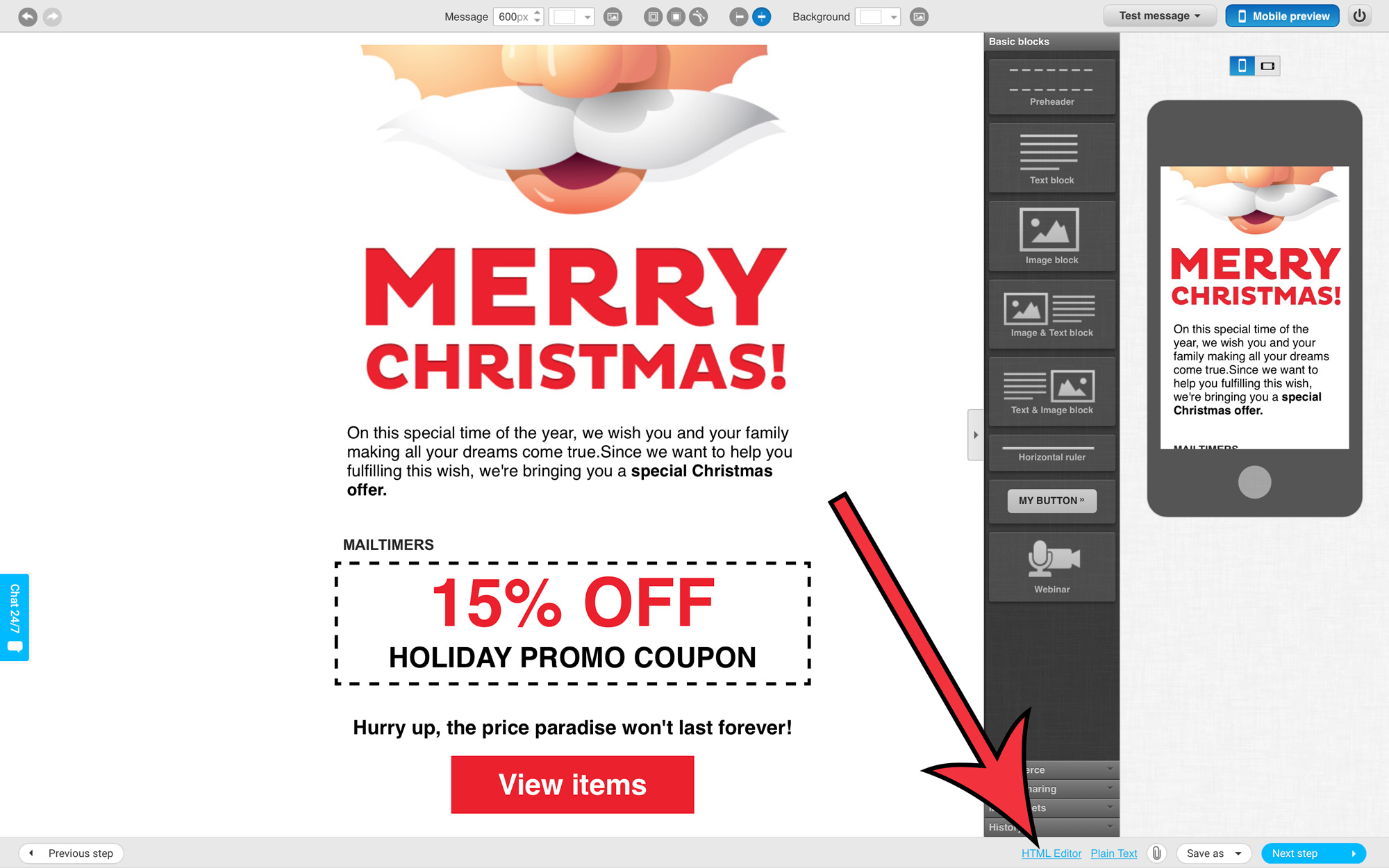
You will see a popup window with a warning.
Confirm the action by clicking on the "Yes, Continue" button.
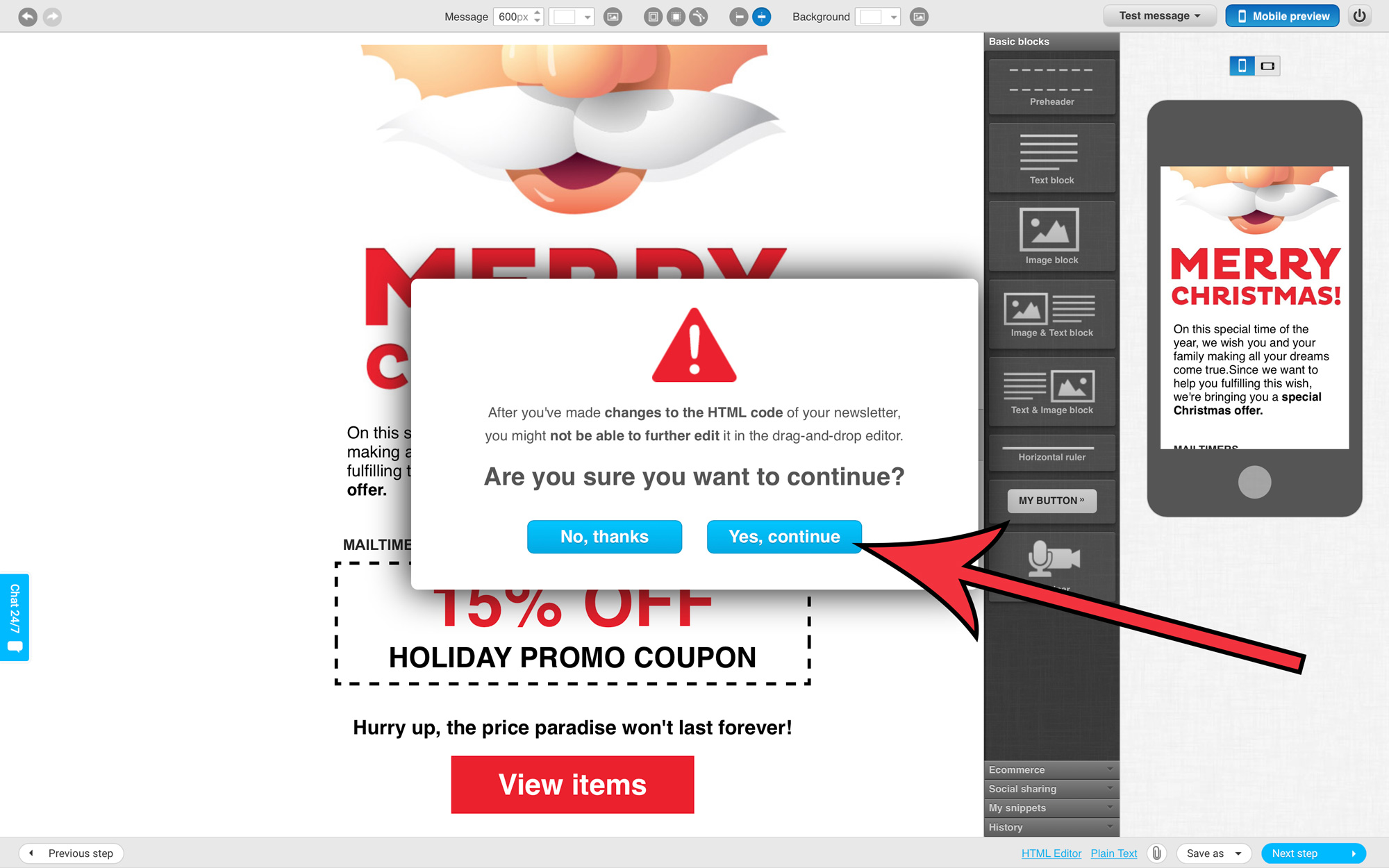
Find the text "MAILTIMERS" and replace it with the previously copied timer code.
Click "Hide HTML Editor" button to save the result.
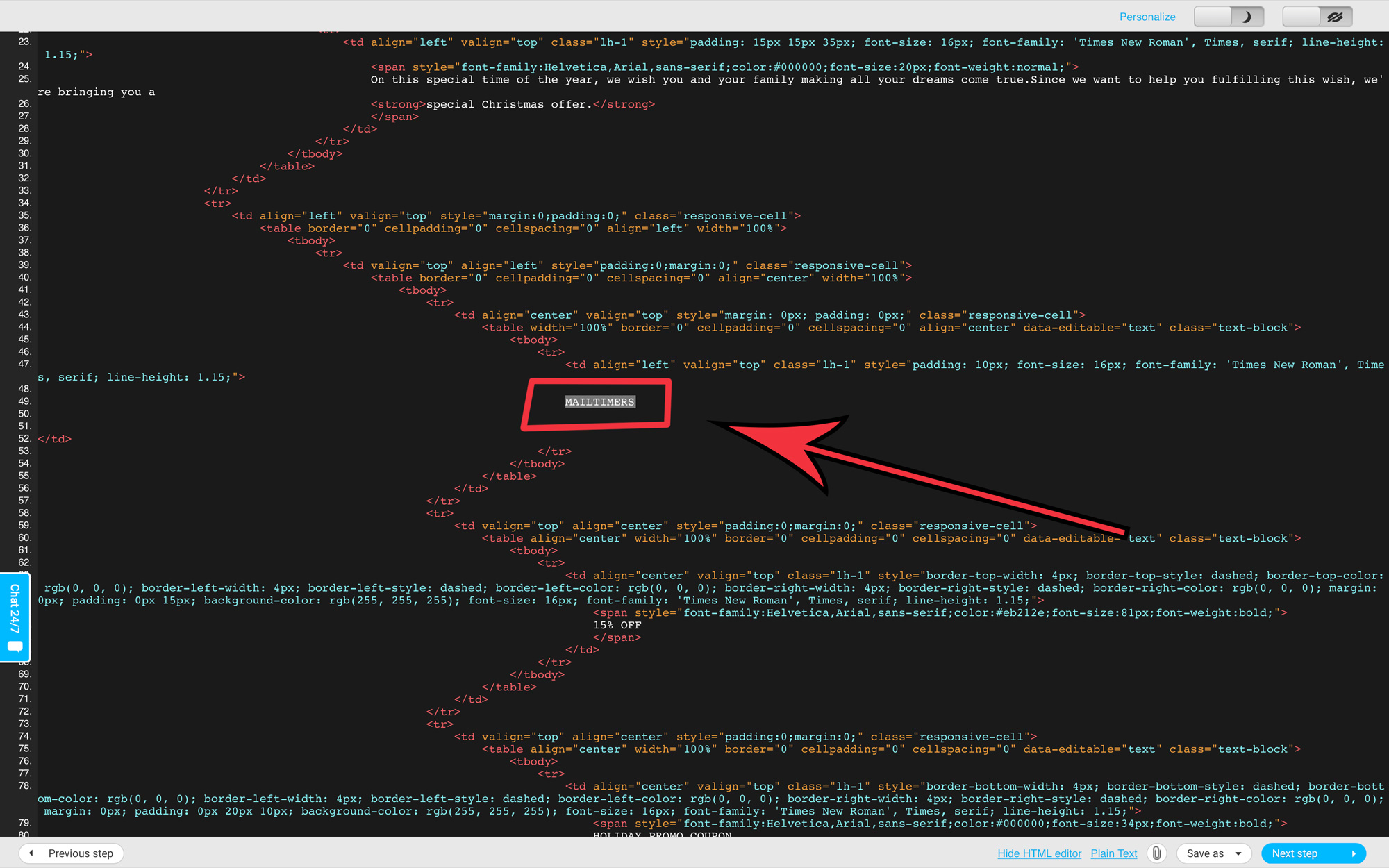
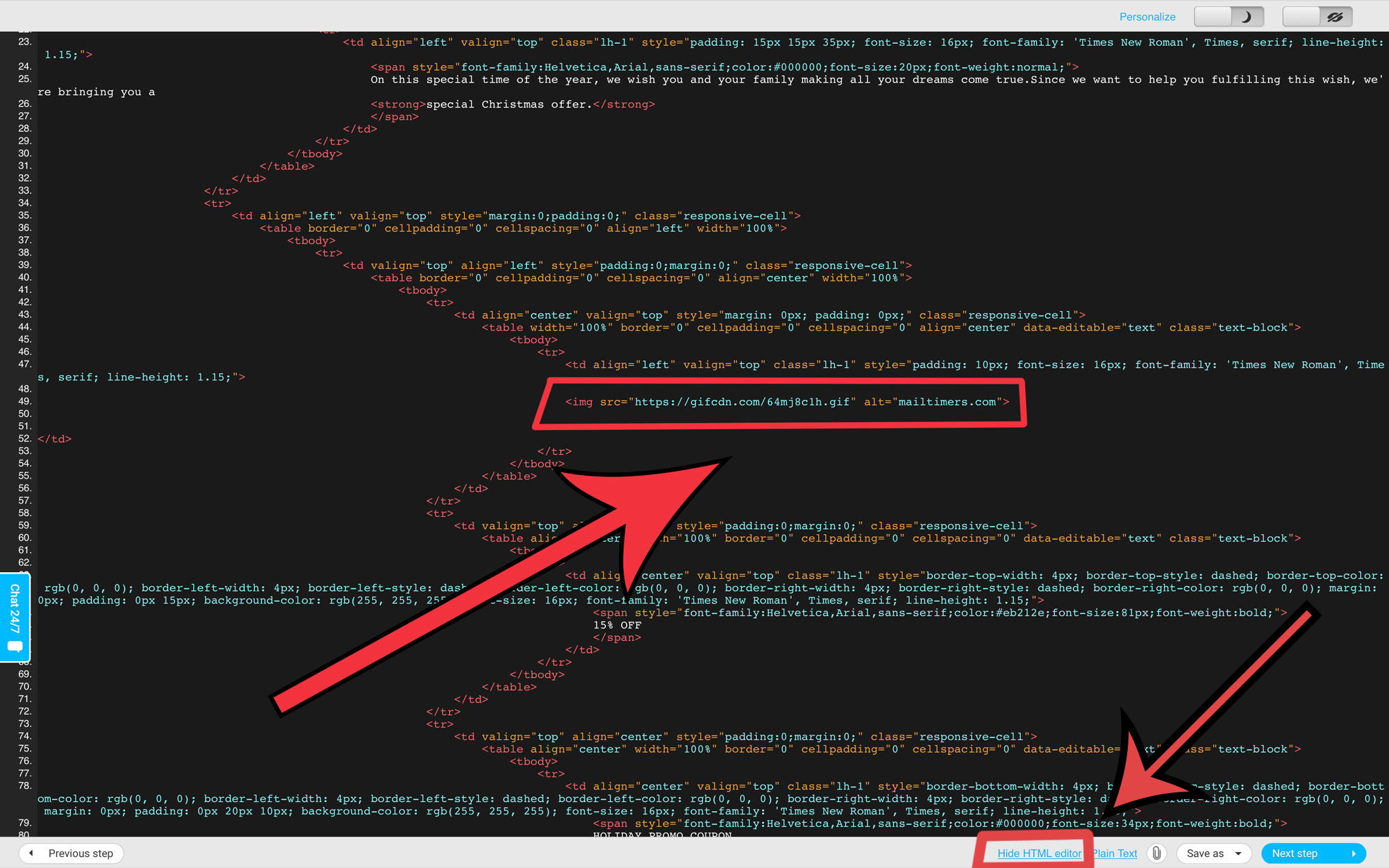
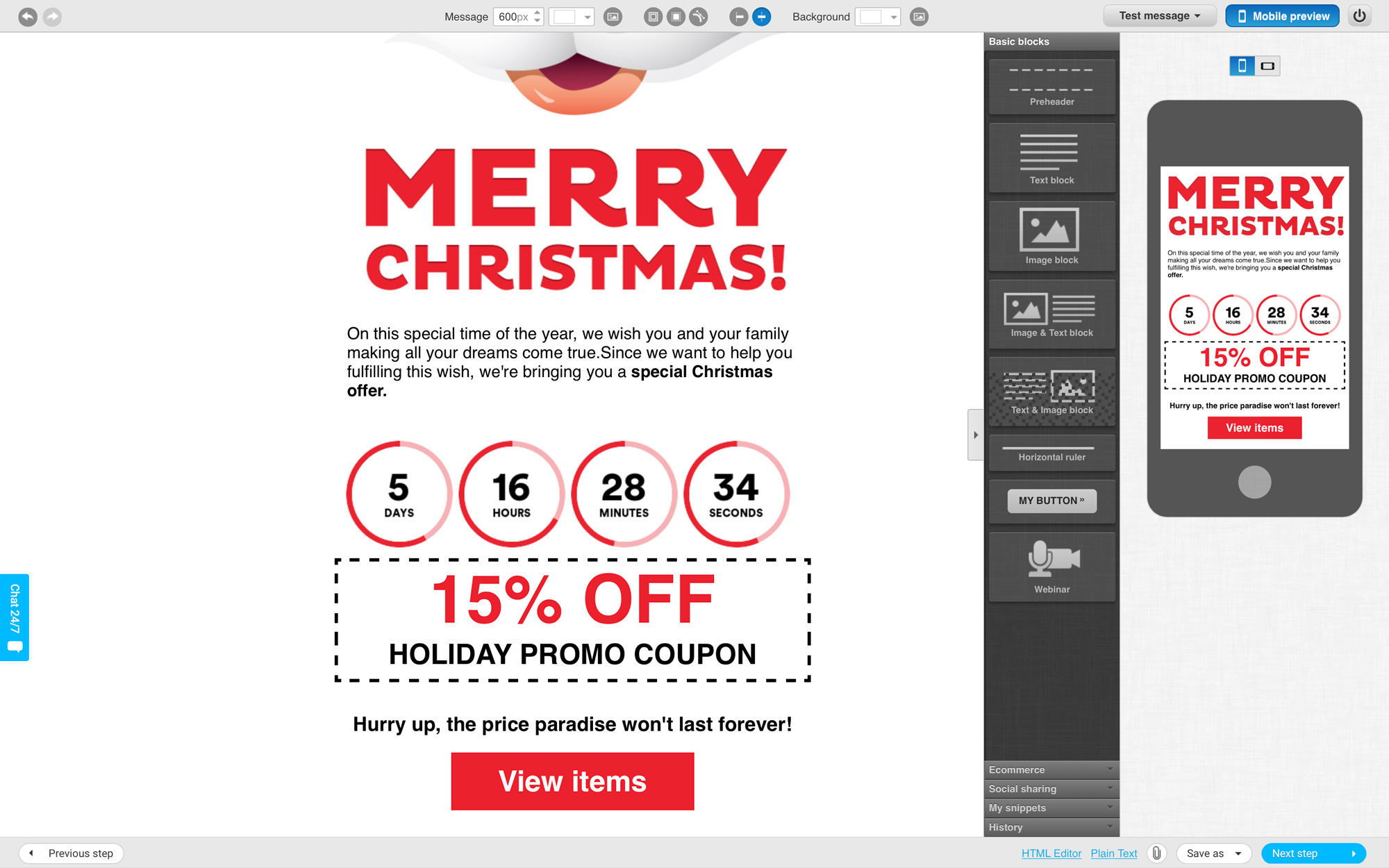
Have fun creating great looking GetResponse email templates enhanced with your customized メールカウントダウンタイマー!
カウントダウンタイマーは、切迫感を生み出し、顧客に即座に行動を起こすよう説得するために使用されます。 希少性の印象を与え、お客様に期限を設定することで。 彼らは行動を起こす可能性が高い
あなたも気づかずに、マーケティング計画でカウントダウンタイマーが使用されているのを見たことがあるでしょう。 これらはセールやイベント中にランディング ページや Web サイトに表示され、テレビ (ショッピング ネットワークなど) でよく使用されます。 カウントダウン タイマーは通常、前面と中央に配置されますが、非常に目立たないことがよくあります。
マーケティング心理学の手法としての時間ベースの希少性は、信じられないほど効果的です。 電子メール マーケティング戦略にカウントダウン タイマーを追加することで、ターゲットを絞ったコンテンツを通じて、理想的な顧客に直接配信される緊急性と希少性 (FOMO) の感覚を植え付けることができます。